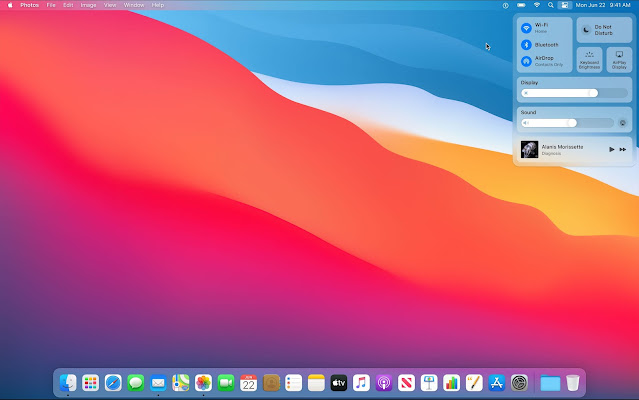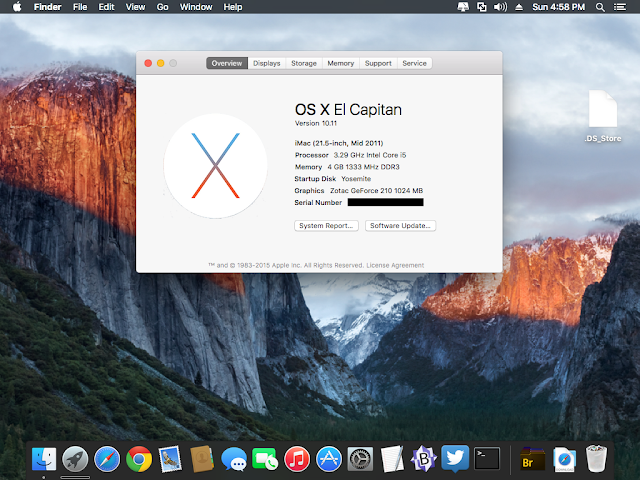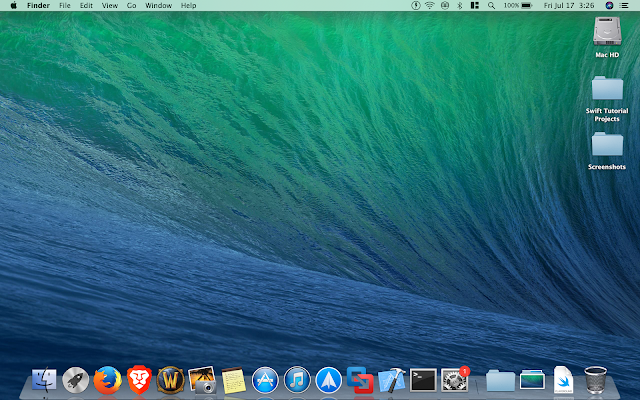Download MacOS DMG ISO App từ Apple Store Direct link Google Drive
Download MacOS DMG ISO Direct link Google Drive
Email: updatewin10
Download macOS Sonoma
(Direct link macOS Sonoma Beta3)
Download macOS Monterey 12.5 DMG
Download macOS Catalina 10.15 DMG
Download macOS High Sierra 10.13 DMG
Download macOS Sierra 10.12 DMG
Download macOS El Capitan 10.11 DMG
Download macOS X Yosemite 10.10 DMG

Download macOS X Mavericks 10.9 DMG
Download macOS Monterey 12.5 DMG
Download macOS High Sierra 10.13 DMG
Download macOS Sierra 10.12 DMG
Download macOS El Capitan 10.11 DMG
Download macOS X Yosemite 10.10 DMG

Download macOS X Mavericks 10.9 DMG
Download macOS X Mountain Lion 10.8 DMG

Download macOS X Lion 10.7 DMG

Download macOS X Lion 10.7 DMG
For earlier versions of Mac OS X, including Mac OS X Mavericks 10.9, Mac OS X Mountain Lion 10.8, Mac OS X Lion 10.7, Mac OS X Snow Leopard 10.6, Mac OS X Leopard 10.5, Mac OS X Tiger 10.4, and before, the process to obtain those installers differs a bit.
Downloading MacOS Installers via Terminal
Mac users can download the latest macOS installer available from the Terminal by using the following command string:
softwareupdate --fetch-full-installer
You can also download specific installer versions by using the following syntax, replacing the asterisks with version number:
softwareupdate --fetch-full-installer --full-installer-version **.**.*
For example, to get macOS 11.3.1 the syntax would be as follows:
softwareupdate --fetch-full-installer --full-installer-version 11.3.1
Downloading MacOS Installers via Terminal
Mac users can download the latest macOS installer available from the Terminal by using the following command string:
softwareupdate --fetch-full-installer
You can also download specific installer versions by using the following syntax, replacing the asterisks with version number:
softwareupdate --fetch-full-installer --full-installer-version **.**.*
For example, to get macOS 11.3.1 the syntax would be as follows:
softwareupdate --fetch-full-installer --full-installer-version 11.3.1
Downloading Mac OS X Installers from App Store “Purchases”
If you had at one point in time purchased or downloaded a version of MacOS or Mac OS X from the Mac App Store, then you should be able to re-download it from the Mac App Store by going go the “Purchases” section. This can typically be used to access downloads for installers for MacOS Mojave, High Sierra, Sierra, Mavericks, and Mountain Lion, though there are some caveats and exceptions.Open the App Store
Go to the “Purchases” section (newer App Store versions must go to Account > Purchases)
Scroll down the list of Purchased items to locate the Mac OS X Installer version you wish to re-download, then click on the download button
This works particularly well if the Mac you’re downloading the software onto is running an older version of Mac OS X.
If you’re a registered Apple developer then you may be able to download Mac OS X Snow Leopard and Mac OS X Leopard directly from Apple ADC using the following links:Download Mac OS X Snow Leopard (DMG file, via Apple ADC downloads)
Download Mac OS Leopard (DMG file, ADC download link)
If you had at one point in time purchased or downloaded a version of MacOS or Mac OS X from the Mac App Store, then you should be able to re-download it from the Mac App Store by going go the “Purchases” section. This can typically be used to access downloads for installers for MacOS Mojave, High Sierra, Sierra, Mavericks, and Mountain Lion, though there are some caveats and exceptions.Open the App Store
Go to the “Purchases” section (newer App Store versions must go to Account > Purchases)
Scroll down the list of Purchased items to locate the Mac OS X Installer version you wish to re-download, then click on the download button
This works particularly well if the Mac you’re downloading the software onto is running an older version of Mac OS X.
If you’re a registered Apple developer then you may be able to download Mac OS X Snow Leopard and Mac OS X Leopard directly from Apple ADC using the following links:Download Mac OS X Snow Leopard (DMG file, via Apple ADC downloads)
Download Mac OS Leopard (DMG file, ADC download link)
Tags: